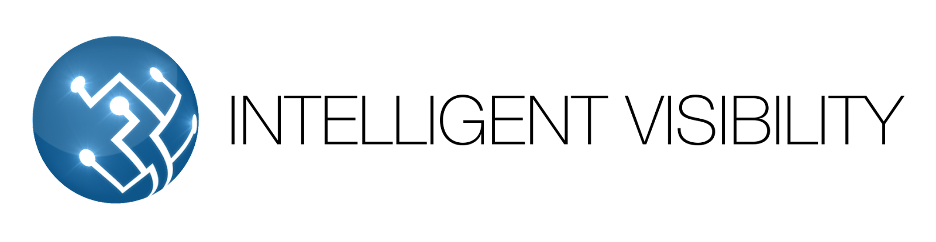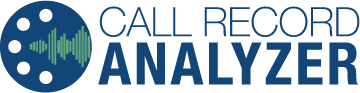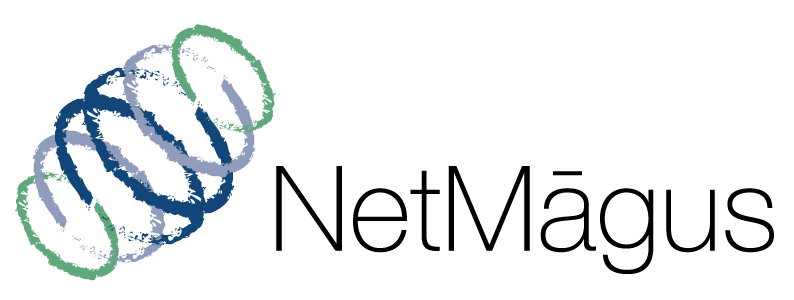Software
Software Solutions Crafted for Excellence
Our in-house developed solutions, Call Record Analyzer and NetMāgus, are prime examples of our commitment to creating tools that empower businesses to operate more efficiently and effectively.
Call Record Analyzer: Streamlining Communication Management
Call Record Analyzer (CRA) is a robust tool designed for businesses utilizing Cisco's Unified Communications System. It simplifies complex telephony management tasks, offering features like:
Enhanced E911: Enhance emergency response capabilities with precise location tracking for emergency calls.
Detailed Call Analysis: Gain deep insights into your communication patterns, helping you make informed decisions.
Efficient Call Blocking: Protect your organization from unwanted calls with advanced call-blocking features
CRA is essential for organizations looking to optimize their Cisco communication systems, ensuring security, efficiency, and compliance.
NetMāgus: Revolutionizing Network Infrastructure Management
NetMāgus stands as a testament to our expertise in network infrastructure management. It is a wizard-based automation framework that transforms complex network tasks into simplified, consistent operations. Key features include:
Visual Wizard-Based Interface: Simplifies complex multi-vendor network environments, making tasks manageable and intuitive.
Advanced Configuration & Deployment: Streamline complex configuration and deployment tasks across your network infrastructure.
Operational Efficiency: Delegate advanced tasks without compromising your established architecture, ensuring operational consistency and excellence.
NetMāgus is ideal for organizations seeking to enhance their network management capabilities, offering a seamless and efficient user experience.
Empower Your Business with iVi Software
Our software solutions are more than tools; they are gateways to achieving optimal operational efficiency and technological excellence. Whether it’s enhancing communication security and efficiency with Call Record Analyzer or simplifying network management with NetMāgus, Intelligent Visibility is dedicated to delivering software that aligns with your business needs and exceeds expectations.
Connect with us to explore how our software can revolutionize your business operations.